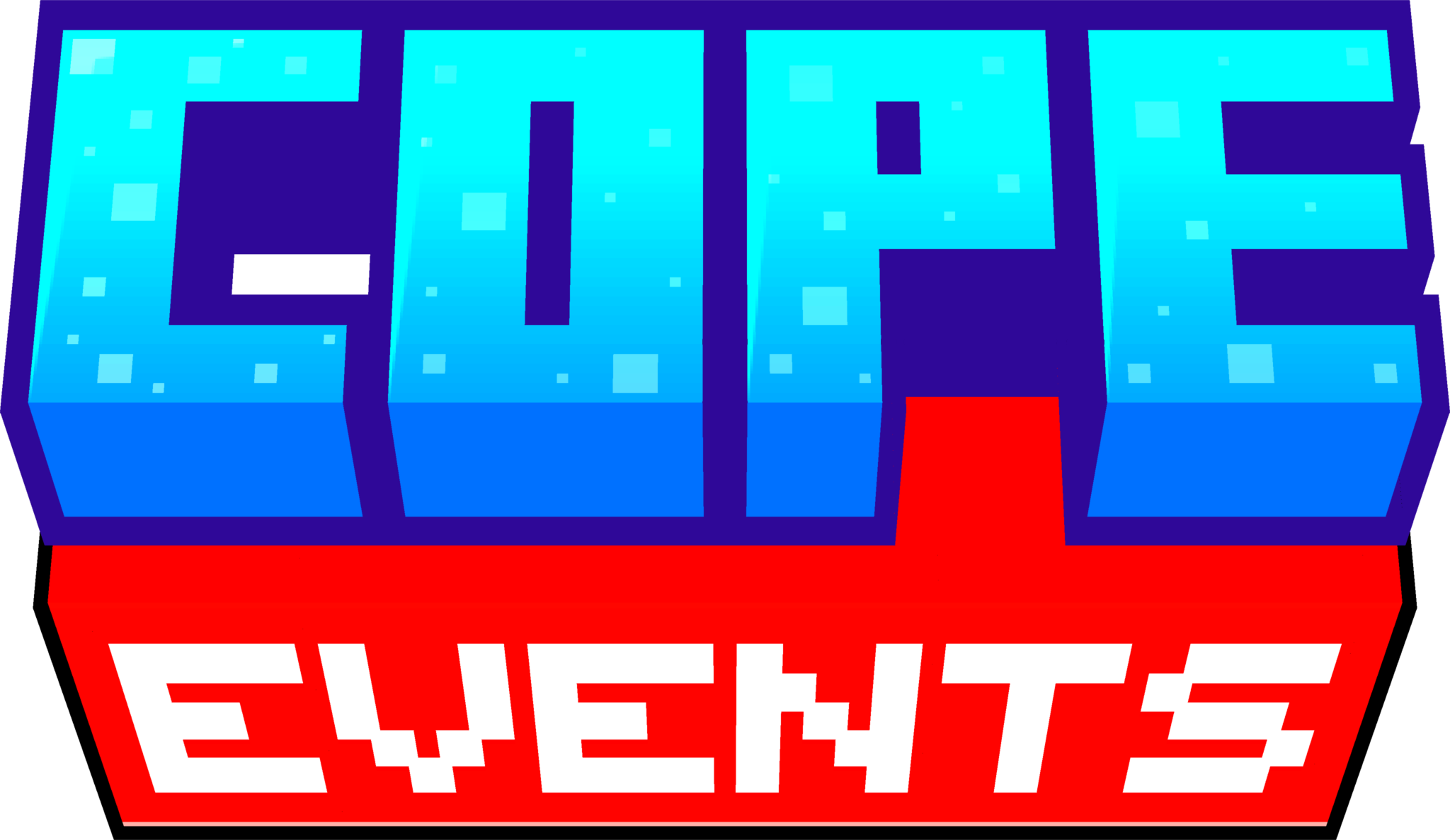
Cope Events
Getting Started
Our Network's Rules
Our rules are in place to ensure a positive environment. Do not attempt to find loopholes or claim ignorance of the rules childishly, use your common sense to guide yourself what’s right and wrong. Staff can take action if deemed necessary.
How to Join Cope Events
Minecraft Java Edition
Step 1: Launch Minecraft on version 1.21 or higher, otherwise you won't be able to Join.
Step 2: Add the IP play.cope.events to your Servers
Step 3: Make sure to accept the Resource Pack
Step 4: Get to Playing!
Minecraft Bedrock Edition
-soon-
How to Navigate the Cope Events Server
Using the Server Selector Compass
When you join, a compass will appear in the middle slot of your hotbar. You can use it to switch between our servers: Survival, Event-A, and Event-B. The compass shows if the server is online, the game version, and the number of players connected. Simply click on the server you want to join, and you will be automatically connected.
Using the Portal
The portal in front of where you spawn will always take you to our survival server. For more information, you can check out the Survival Wiki.
How to use Voice Chat on Cope Events
Installation
Cope Events supports and encourages the use of the Simple Voice Chat Mod. It adds proximity voice chat, allowing you to communicate with other players on the server without needing Discord or the in-game chat. For installation, we recommend watching this tutorial: How To Install Simple Voice Chat On Minecraft - Full Guide It covers everything from installing Fabric to where to download the mod, so we recommend watching it if you’re a beginner!
If you already have it installed, make sure the mod is on the latest version to minimize compatibility issues!
Troubleshooting
The mod might not work on your first try, so here are a few things you may need to do:
• Select the correct microphone in the Voicechat menu (by default, open it by pressing V).
• Disable push-to-talk in the voice chat settings and use voice activation instead (make sure to adjust your threshold properly).
If you’re still facing issues after that, feel free to open a ticket in our Discord server.